Flutter Installation - Windows
Flutter is a free and open source UI framework that was released in 2017 and originally developed by Google. Flutter enables developers to create cross-platform applications using only one codebase. It is a fantastic tool for developers as it can drastically accelerate app development, reduce costs, and make cross-platform app updates easier.
Those platforms include all major ones used today, such as:
Android.
iOS.
Windows.
Mac.
Linux.
It is worth noting that Flutter works great for Android and iOS mobile apps and apps for web and desktop. Today, Flutter’s support for MacOS and Linux is still in beta.
This article showcases how to install and configure Flutter SDK on Windows 10.
Pre-installation Requirements
Windows 10 operating system installed (Flutter will work on Windows 7 SP1 and later versions).
At least 1.65 GB of free disk space (Additional free storage is needed for other tools and IDEs, if not already installed).
Windows Powershell 5.0 or newer.
Android Studio installed.
How to Install and Configure Flutter SDK on Windows 10
Step 1: Download Flutter SDK
Download the Flutter SDK package by clicking on the button from their webpage.

Step 2: Extract the Files
Extract the downloaded zip file and move it to the desired location you want to install Flutter SDK. Do not install it in a folder or directory that requires elevated privileges, (such as C:\Program Files\) to ensure the program runs properly. For this tutorial, it will be stored in C:\development\flutter.
Step 3: Update Path Variable for Windows PowerShell
Next, you need to update your Path environment variable to run Flutter commands in Windows consoles PowerShell and Command Prompt (CMD). First, click the Start button and type to search for and then click on Edit environment variables for your account.

Under User variables, click on and highlight Path. Click Edit.

On the next screen, click New and add the full path to your flutter\bin directory. For this guide, it is shown below. Click OK on both windows to enable running Flutter commands in Windows consoles.

Step 4: Confirm Installed Tools for Running Flutter
In CMD, run the flutter doctor command to confirm the installed tools along with brief descriptions.
C:\Users\branditts>flutter doctor
Running "flutter pub get" in flutter_tools... 8,9s
Doctor summary (to see all details, run flutter doctor -v):
[√] Flutter (Channel stable, 2.10.4, on Microsoft Windows [Version 10.0.19041.746], locale en-US)
[X] Android toolchain - develop for Android devices
X Unable to locate Android SDK.
Install Android Studio from: https://developer.android.com/studio/index.html
On first launch it will assist you in installing the Android SDK components.
(or visit https://flutter.dev/docs/get-started/install/windows#android-setup for detailed instructions).
If the Android SDK has been installed to a custom location, please use
'flutter config --android-sdk' to update to that location.
[√] Chrome - develop for the web
[X]] Visual Studio - develop for Windows
X Visual Studio not installed; this is necessary for Windows development.
Download at https://visualstudio.microsoft.com/downloads/.
Please install the "Desktop development with C++" workload, including all of its default components[!] Android Studio (not installed)
[√] Connected device (2 available)
[√] HTTP Host Availability!
Doctor found issues in 3 categories.As visible, several components still need to be installed to complete the installation.
Step 5: Download and Install Android Studio
Continue by downloading Android Studio. In the setup, unless you have specific requirements, you can click Next on all screens leaving the default settings. Ensure that the Android Virtual Device option is selected on the Choose Components screen so that you can have an Android emulator running for Android app development.

Afterward, Android Studio Setup Wizard will start and you can proceed by clicking Next.

On the Install Type screen, select Custom and click Next.

Select the installation location or leave the default path and click Next.

Select your UI theme and click Next.

Select your SDK components and click Next.

Verify the selections and click Next.

On the next screen, accept the License Agreement and click Finish.

The download of the components will start and Android Studio install. Once completed, click Finish.
After the installation, start Android Studio. On the left side, click Plugins. Search for Flutter and click Install to install the Flutter plugin.

It will also prompt you to install Dart, a programming language used to create Flutter apps. Click Install at the prompt.

Finally, click Restart IDE so that the plugin changes are applied. Click Restart at the prompt to confirm this action.

Afterward, run the flutter doctor command in CMD to confirm the Android Studio installation.
C:\Users\branditta>flutter doctor
Doctor summary (to see all details, run flutter doctor -v):
[√] Flutter (Channel stable, 2.10.4, on Microsoft Windows [version 10.0.19041.746), locale en-US)
[!] Android toolchain - develop for Android devices (Android SDK version 32.1.0-rc1)
! Some Android licenses not accepted. To resolve this, run: flutter doctor --android-licenses
[√] Chrome - develop for the web
[X] Visual Studio - develop for Windows
X Visual Studio not installed; this is necessary for Windows development.
Download at https://visualstudio.microsoft.com/downloads/.
Please install the "Desktop development with C++- workload, including all of its default components
[√] Android Studio (version 2021.1)
[√] Connected device (2 available)
[√] HTTP Host Availability
! Doctor found issues in 2 categories.Android Studio was successfully installed, however, it finds an issue with Android licenses. This issue is fairly common and is mitigated by running the following command in CMD.
flutter doctor --android-licensesWhen asked, input y to all prompts, to accept licenses.
C:\Users\branditta>flutter doctor --android-licenses
5 of 7 SDK package licenses not accepted. 100% Computing updates...
Review licenses that have not been accepted (y/N)? yRunning the flutter doctor command again shows the issue resolved.
C:\Users\branditta>flutter doctor
Doctor summary (to see all details, run flutter doctor -v):
[√] Flutter (Channel stable, 2.10.4, on Microsoft Windows [Version 10.0.19041.746], locale en-US)
[√] Android toolchain - develop for Android devices (Android SDK version 32.1.0-rc1)
[√] Chrome - develop for the web
[X] Visual Studio - develop for Windows
X Visual Studio not installed; this is necessary for Windows development.
Download at https://visualstudio.microsoft.com/downloads/.
Please install the "Desktop development with C++" workload, including all of its default components
[√] Android Studio (version 2021.1)
[√] Connected device (2 available)
[√] HTTP Host Availability
! Doctor found issues in 1 category.At this point, all the tools for Flutter projects are ready to be used for the development of Flutter apps. Depending on your needs, you can start your projects in Android Studio or Visual Studio.